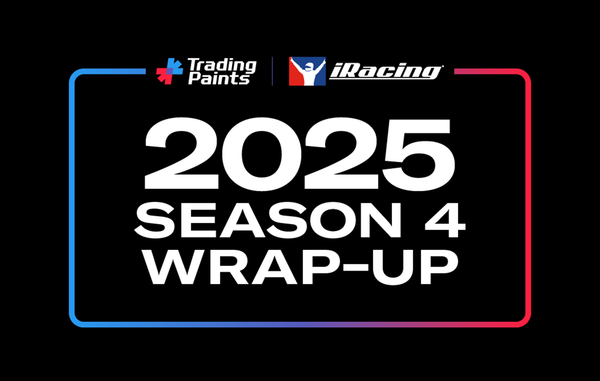Paint Builder Update Notes: August 15, 2023
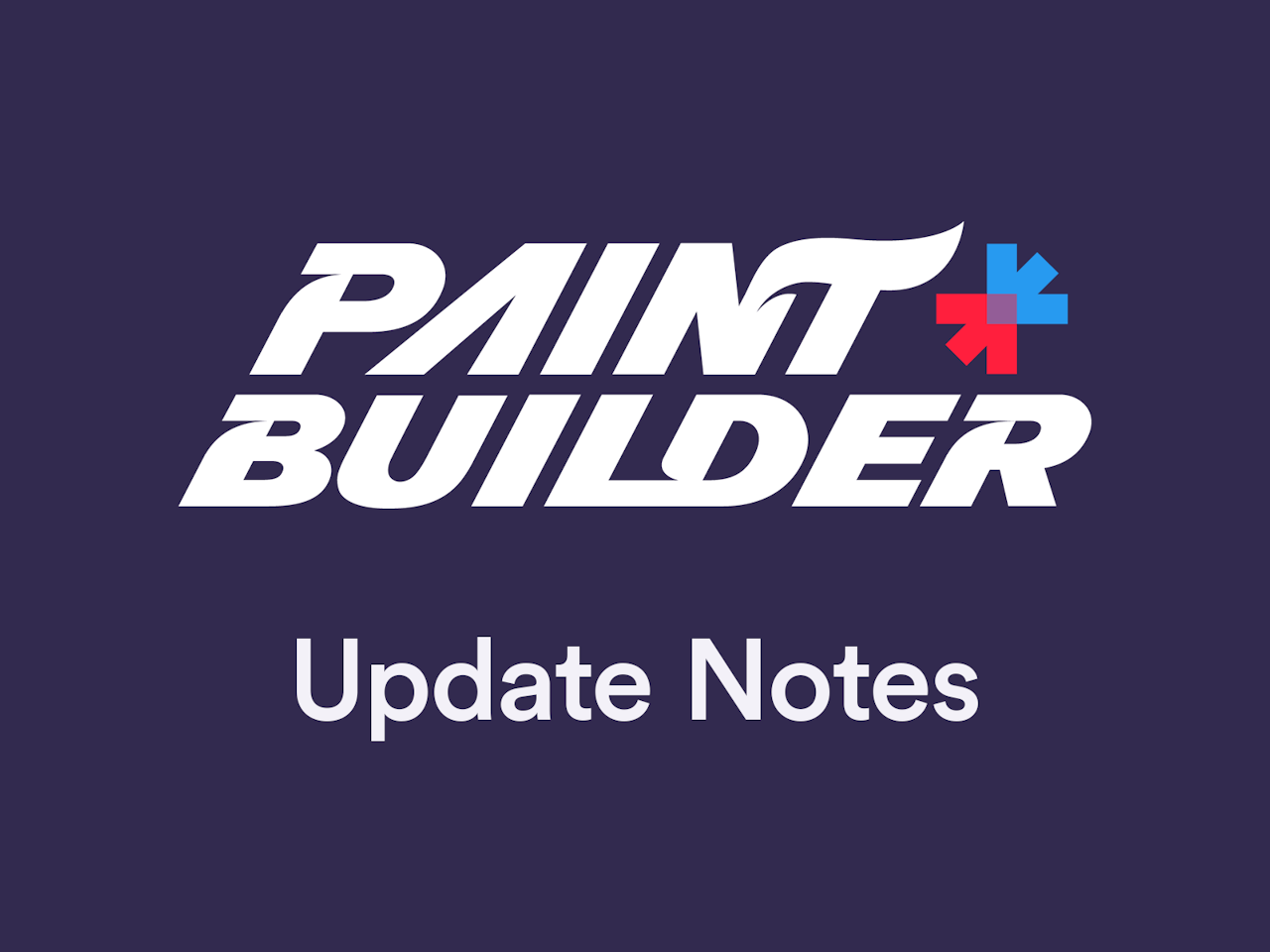
We’ve just dropped some new features and bug fixes for Paint Builder to make designing your custom iRacing paints even better.
Today’s release includes the ability to favorite Graphics and Logos, the addition of the eydropper tool, a function to duplicate Car Parts layers, and more options for custom spec maps.
Favorite Graphics and Logos
We’ve added the ability to favorite Graphics and Logos inside the Paint Builder interface.
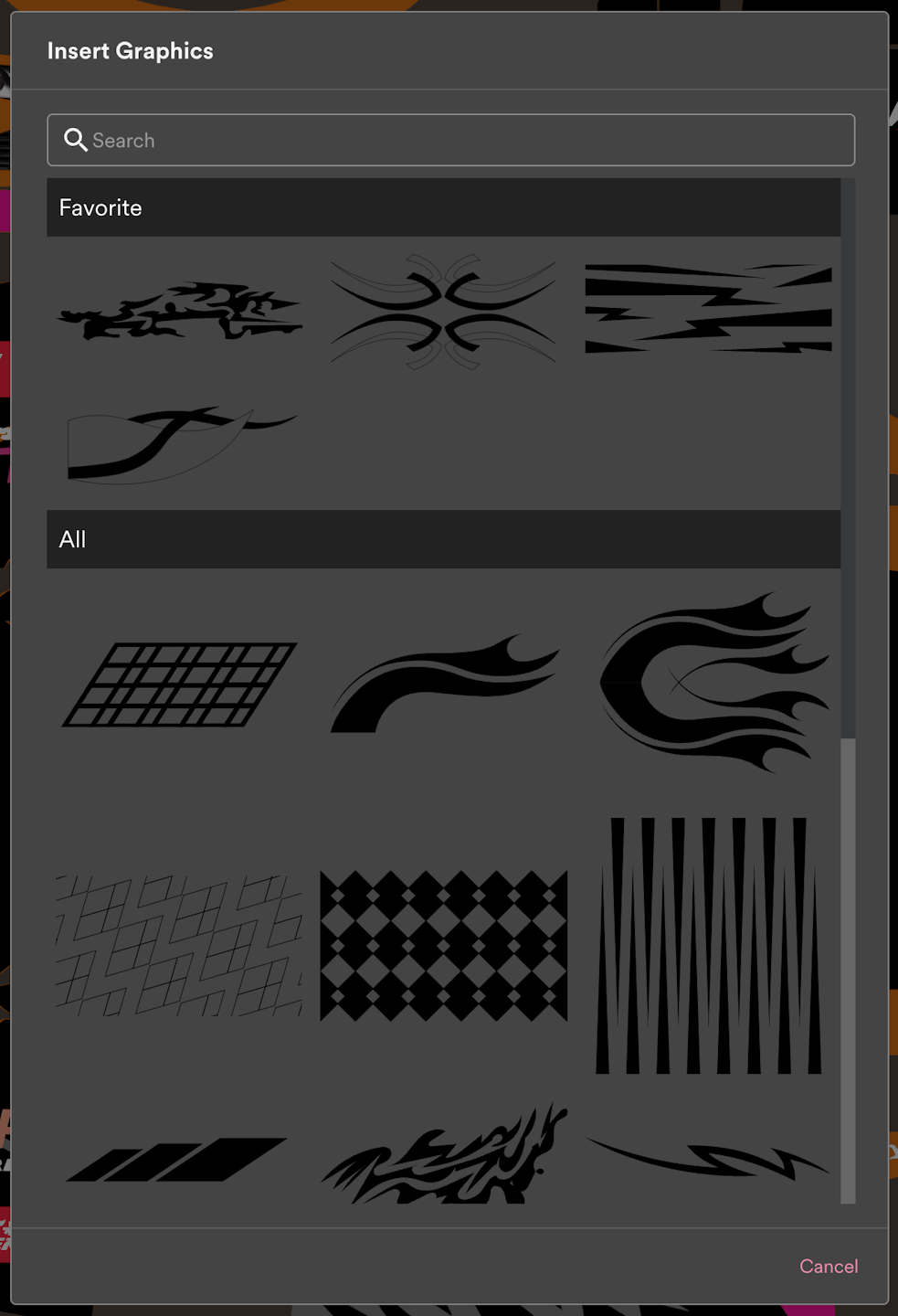
There are hundreds of original graphics and logos included in Paint Builder, and that can mean a lot of scrolling and hunting to find the items you might use frequently.
Now, you can hover over a Graphic or Logo you want to save and click the star icon to pin it to the top of the Insert Graphics or Insert Logos screen.
Eyedropper Tool
Today’s Paint Builder update also includes a much-requested eyedropper tool so you can select colors from other areas of your project.
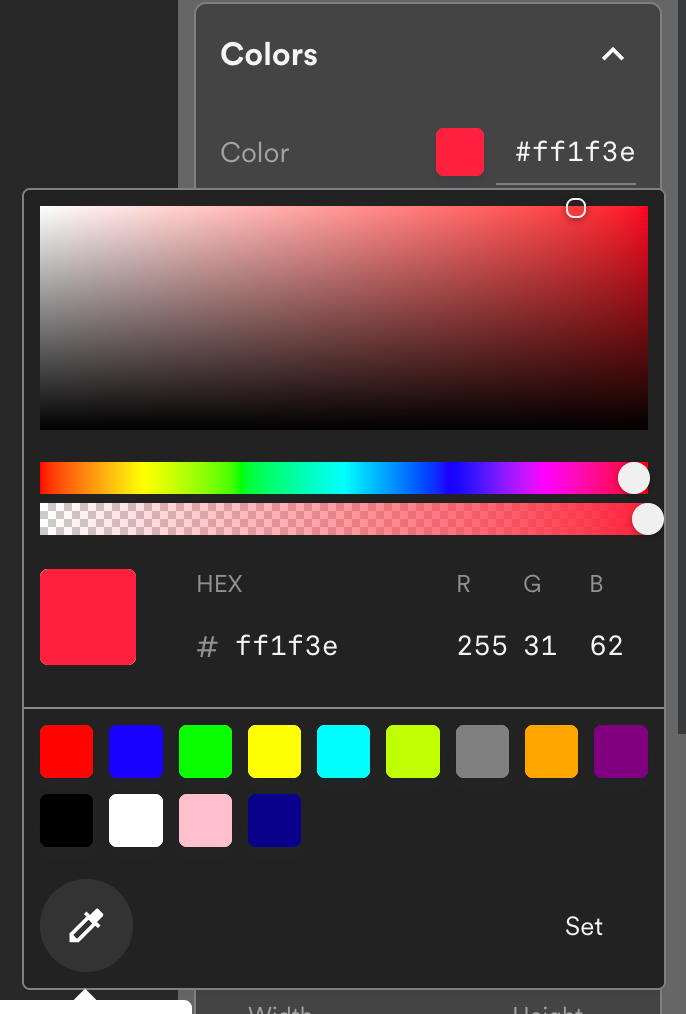
The eyedropper tool is available whenever the color picker is opened. Click the eyedropper tool icon to activate it, and then click the place on your project canvas where you want to pull the color — then that color will load into the color picker on the selected item.
Clone Car Parts as Layers
The new Clone Car Parts feature is designed so you can duplicate layers in the Car Parts group — think stamped items like contingency decals, tape, color-change logos — and order them however you’d like.
Up until today, Car Parts layers could only either all be displayed above user-created layers, or all below them. Clone Car Parts as Layers lets you make a copy of existing Car Parts layers and places them within the Logos & Text group to be treated like traditional layers.
Effectively, this means you can now uncheck “Display above layers” — making all Car Parts layers stack at the bottom of your project, so all your own created items appear on top — and then clone individual Car Parts layers you don’t want to appear underneath everything else.
To use the Clone Car Parts as Layers tool, look for the Car Parts group in the Painting Guides panel (the right side of a desktop screen with no layers selected) and click the Clone as new layers button. This will open up a window where you can choose which Car Parts layers to duplicate. Once you select which layers you want to clone, they’ll be inserted into the Logos & Text group on your project.
More Custom Spec Map Options
We’re excited to introduce the next step for changing the finish appearance of layers in your Paint Builder projects using iRacing’s spec maps features: the new Custom option, where you can set specific amounts of metallic, roughness, and clearcoat for each layer.
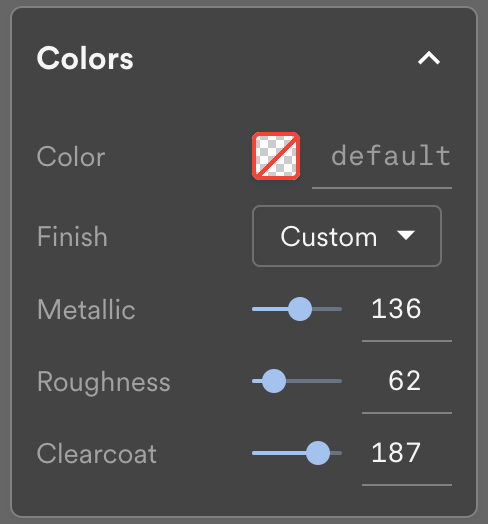
Since the new version of Paint Builder launched in June, you’ve been able to enable Spec Map options on your projects and change the finish style of your layers — then preview your changes immediately in iRacing, or create a .MIP file to share your Paint Builder project’s spec map.
Now, in addition to choosing preset values like Normal, Glossy, Flat, Matte, Semi-Metallic, Metallic, and Chrome, there’s a new option: Custom.
When you choose the Custom option, you can manually set the amount of metallic, roughness, and clearcoat so you can achieve the exact amount of shine (or lack thereof) you want on each individual layer of your custom paint project.
Note: Paint Builder’s Spec Map functionality is considered a beta feature, and it’s turned off by default. In order to race with or assign a Paint Builder-generated spec map, you’ll need to obtain and upload a MIP file from iRacing.
Bug Fixes & Closing
- Fixed a bug where wireframes and other painting guides could appear on the car paint if left on when racing, exporting, or downloading
- Fixed a bug where user names containing certain characters were not displaying correctly in menus and on stamped areas of the car
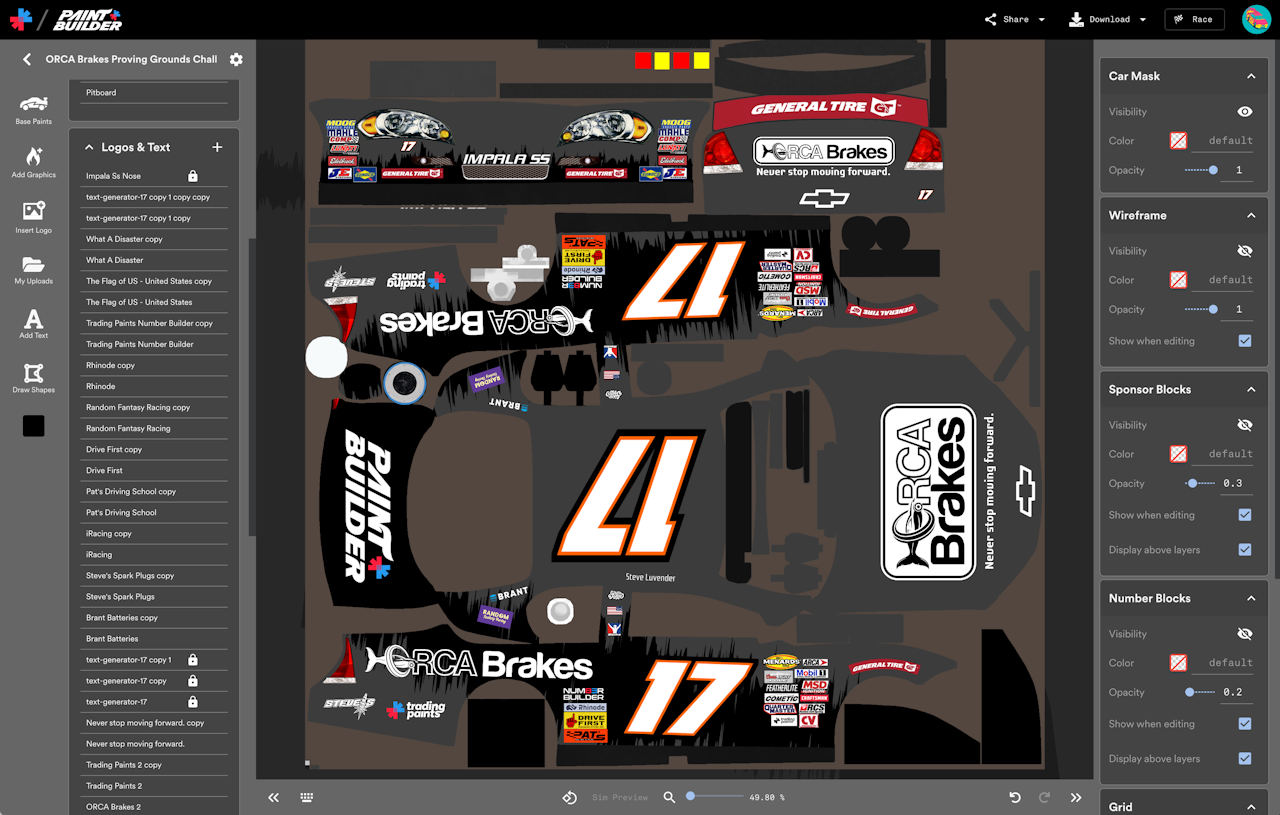
We hope you enjoy these new Paint Builder features! We’re excited to keep building what we hope is the best way to design custom paints in sim racing.
Thanks to Trading Paints Pro users, we’ll continue to improve Paint Builder with new features and improvements. Paint on!