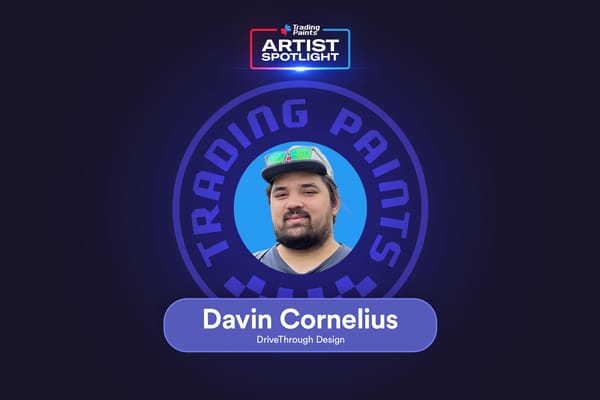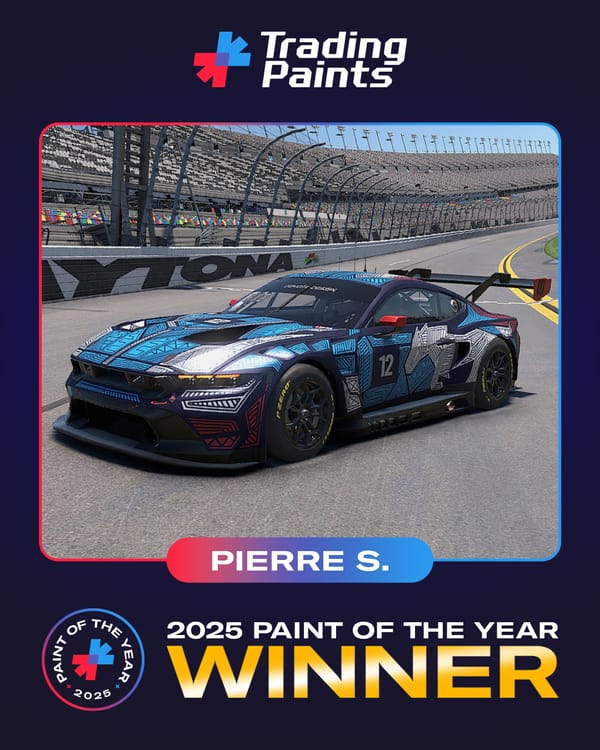Trading Paints Downloader Update: December 9, 2020
It’s 2021 Season 1 build day! We’re pumped about the new Dallara iR-01, Lamborghini Huracán GT3 EVO, and Dirt Modifieds, not to mention a bunch of new tracks like the completed Long Beach Street Circuit. And if you’re into AI carsets using Trading Paints collections, the Dallara P217 and NASCAR trucks are now AI-ready.
We’ve updated the Trading Paints Downloader with a few tweaks.
Finally: iRacing’s 3D Car Viewer!
For painters, the most exciting new feature of all might be iRacing’s new 3D Car Viewer built into the iRacing UI. For the first time ever, you’ll be able to preview your paints without the need to load the sim or a replay file — instead, you can go to a car’s screen in the iRacing UI and see your paint (including your paints from Trading Paints!) in a 3D view.
iRacing’s new 3D Car Viewer is incredibly useful for working on your custom paints in progress. Since the beginning of time (well, since like 2010), the only way to make sure seams were aligned and your car looked good was to load up a TGA file into iRacing and reload the paint. You might have used Painting Mode in the Trading Paints Downloader to automatically refresh the file — time-saving, but still not ideal.
Now, however, with iRacing’s 3D Car Viewer, you can simply save a change to your work-in-progress paint to your Documents/iRacing/paint folder and the iRacing UI will automatically reload the new paint file in the 3D view. Combined with something like Photoshop Actions (set up an action to save the file car_187715.tga or car_num_187715.tga into your Documents/iRacing/paint/vehicle folder), it’s really never been easier to get your paints looking perfect.
You can access the 3D Car Viewer in the iRacing UI by selecting a car under My Content.
With the release of iRacing’s 3D Car Viewer, Painting Mode has been removed from Trading Paints Downloader. Since iRacing’s 3D viewer will automatically refresh changes to your paint file, there’s no need for Trading Paints Downloader to help reload the file.
If you still prefer to paint while on the track in a test session (hey, whatever, you do you!), you can still do that — you’ll just need to press Ctrl + R when you save over your TGA file in your Documents/iRacing/paint folder.
We’ve also added two new features to the Trading Paints Downloader.
New option: Keep my paints synced from website
Under advanced options in the Trading Paints Downloader, you’ll see a new checkbox called “Keep my paints synced from website” which is unchecked by default.
When selected, this option will automatically download your paints from Trading Paints as soon as you open the Trading Paints Downloader. Essentially, it means your paints are always downloaded and will be visible in the iRacing 3D Car Viewer.
With the option enabled, Trading Paints Downloader will also try to grab the latest paints you’re racing on the Trading Paints website if you decide to switch up which paint you’re running.
This option only affects what you see and not what other racers will see on the track. We added the new option primarily so you can see what your paints look like if you decide to play around with iRacing’s 3D Car Viewer. If you don’t care about the 3D Car Viewer in iRacing, you probably don’t need to check the box.
Re-Download Paints
We’ve also added a new button to the Trading Paints Downloader when the Downloader detects you’re on the track in iRacing — the “Re-Download Paints” button.
The Re-Download Paints button will, in essence, start the download process over from the beginning — deleting the files that have already been downloaded, re-grabbing the drivers from the session, and, as the button’s name suggests, re-downloading all the paints from the session.
You shouldn’t really ever need to use the Re-Download Paints button in normal operation of Trading Paints. And you’ll probably never see it in the first place since it only appears when iRacing is running and the Downloader is working to download paints. It’s really only used for troubleshooting.
(By the way, most of the issues reported to us are solved by checking the “Hide car numbers” box in iRacing graphics settings and allowing Trading Paints to work with your computer’s firewall!)
Trading Paints Downloader should automatically update to today’s version, or you can install Downloader fresh.
We’ve got a web update coming up over the next few weeks, too. Stay tuned!
Now, if you’ll excuse us, we’re off to preview some Dallara iR-01s in the 3D Car Viewer!